Links are essential interactive elements that enable users to navigate between pages, access external resources, or explore related content. They can be placed within text, used as standalone elements, or positioned after sections to provide additional actions or information. Links enhance usability by clearly indicating their purpose and destination, ensuring a seamless and intuitive browsing experience. Proper usage of links helps maintain accessibility and improves content discoverability across digital products.
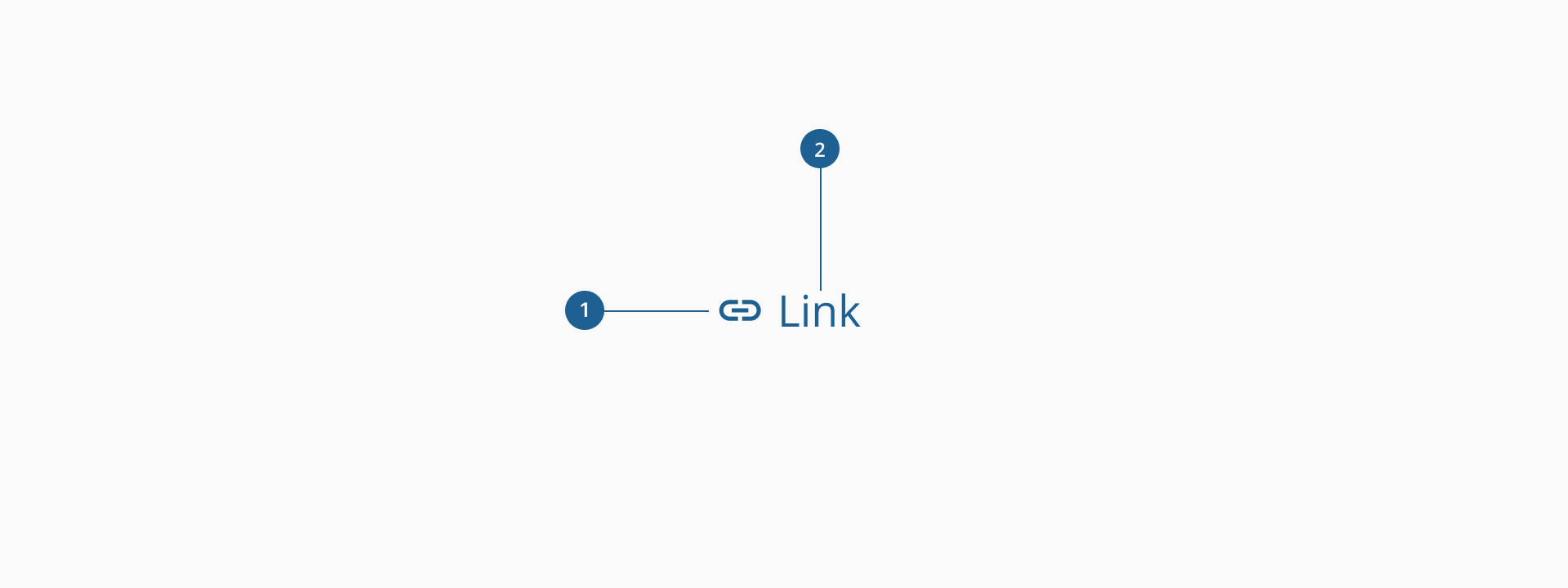
- 1.Icon: an optional visual element that can be used to represent more graphically the purpose of the link. It can be placed before or after the link it’s representing.
- 2.Label: displays the textual content of the link, conveying where exactly it’s going to navigate the component.
- Use clear and descriptive labels: link labels should clearly indicate what users can expect when they click. Avoid generic labels like "click here".
- Indicate external links appropriately: If a link directs users to an external site or opens a new tab, provide an appropriate icon to set expectations.
- Avoid excessive linking: too many links within a paragraph can overwhelm users and make content harder to read. Use links strategically.
- Use appropriate link placement: position links logically within content, either integrated into sentences or placed at the end of a section for additional navigation.
- Differentiate links from buttons: links are primarily for navigation, while buttons trigger actions like form submissions or modal openings. Use each element correctly.